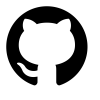DIY DAS and NAS for Media 2020
Updated for 2021 !!!
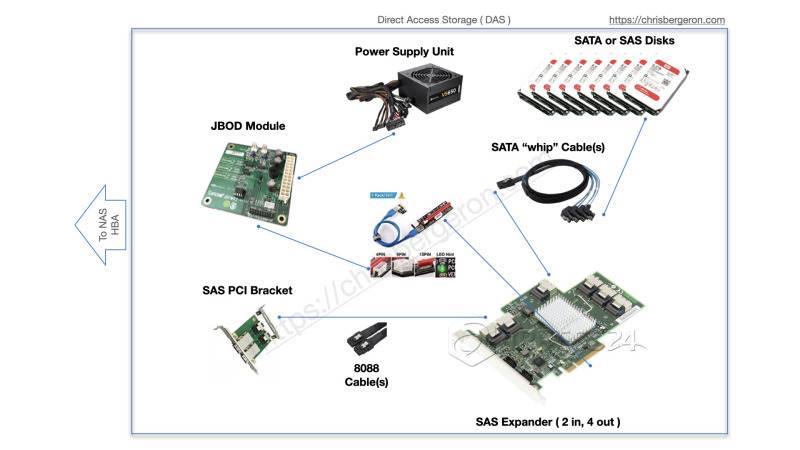
DAS Architecture
Update: I’ve recently added a Thunderbolt 3 PCIe card for easy 40 Gbps connectivity.
Why another NAS/DAS article?
There are a lot resources online for building your own DIY DAS. A lot of them contain good information but none of them were comprehensive for the DAS I wanted to build so I compiled the information that was useful for my specific 2019 build here. The prices linked below are subject to market fluctuations and timing, so some of the components I found at a great price. Overall they should be roughly the same as what you can find. Your mileage may vary.
What is DAS?
Direct attached storage, sometimes referred to as a Disk Shelf. Enterprise versions exist, such as the Dell MD1200. They basically consist of a hot-swap disk caddies, power supply and SAS expander. It’s basically a separate case designed for holding disks: a lot of them. The DAS I built here is being used for media storage, so I don’t focus on performance features like you find with RAID.
DIY DAS and NAS for Media 2020